Settings available for Moodle or Totara
Default Mail Routing
Moodle and Totara are both configured for default mail routing using Hubken Group mail routers.
Some organisations deploy enhanced security policys or mail filters which may require this address whitelisting to ensure successful delivery.
Email will originate from the following email address
noreply@mail-5fdff384796c4-hg01.net
SMTP Mail Routing
Both Moodle and Totara offer SMTP mail routing which can ensure that your mail is not regarded as spam, to ensure the email is routed correctly email sent in this way is sent directly from your email server.
The rest of this article is for information only - please contact our support team with the required information and we'll set this up for you.
Setting up SMTP
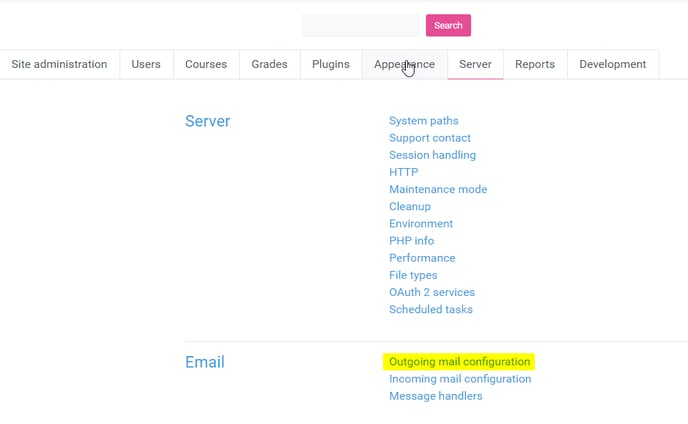
Fields that require configuration.
SMTP hosts
Give the full name of one or more local SMTP servers that Moodle should use to send mail (eg 'mail.a.com' or 'mail.a.com;mail.b.com'). To specify a non-default port (i.e other than port 25), you can use the [server]:[port] syntax (eg 'mail.a.com:587'). For secure connections, port 465 is usually used with SSL, port 587 is usually used with TLS, specify security protocol below if required. If you leave this field blank, Moodle will use the PHP default method of sending mail.
Example: outlook.office365.com
SMTP security
If SMTP server requires secure connection, specify the correct protocol type.
Example: SSL
SMTP username
If you have specified an SMTP server above, and the server requires authentication, then enter the username and password here.
Example: moodle@hotmail.com
SMTP password
If you have specified an SMTP server above, and the server requires authentication, then enter the username and password here.
No-reply address
Emails are sometimes sent out on behalf of a user (eg forum posts). The email address you specify here will be used as the "From" address in those cases when the recipients should not be able to reply directly to the user (eg when a user chooses to keep their address private). This setting will also be used as the envelope sender when sending email.
Example: moodle@hotmail.com
If your email continues to appear within users "Junk" or "Spam" folders and you need assistance configuring SMTP please get in touch with our support team at help@hubkensupport.com.
