This document contains instructions for suspending bulk users from the site. This method uses .CSV file uploads to edit a bulk number of users.
Create a .CSV File containing the users you wish to suspend
To suspend users in bulk you must upload a .CSV File containing the changes you wish to apply. To do this you must first create the .CSV File in your Moodle site. This can all be done in your Moodle site.
Log in to your site using your Administrator credentials
- Navigate to Site administration ► Users ► Accounts ► Bulk user actions
- Go to new filter and press on show more this will bring up a full list of filters you can apply.
- Select each of the filters you wish to apply, and press add filter at the bottom of this list. A recommended filter is the last access filter, this chooses people based on the last time they logged into the site.
- Once pressed this will create a list of all the users who fit inside of those filters. Check this list and change the filters until the list contains all the users you wish to suspend.
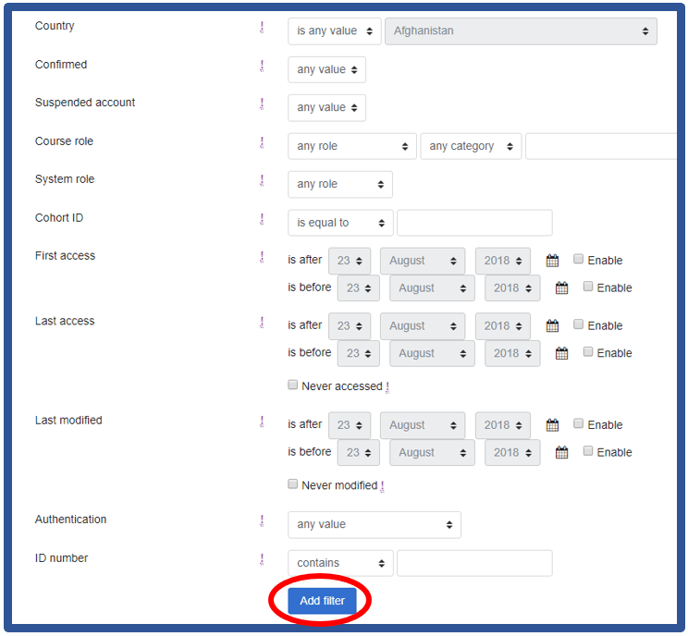
- Click on the add all button.
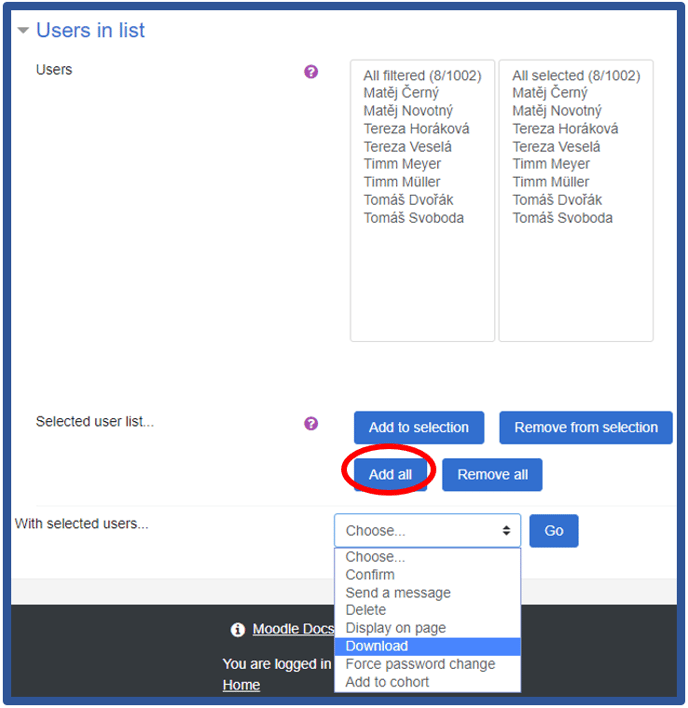
- Using the drop-down press download, then go.
- You will be taken to a page which is titled Download, and which contains the export users as section. Using the dropdown select Comma Separated Values(.CSV). Once selected press download.
Editing the .CSV File
Once you have the .CSV file downloaded you will need to edit it in Excel. So, to begin open the .CSV file you downloaded with Excel.
- Once opened your file should look like this:
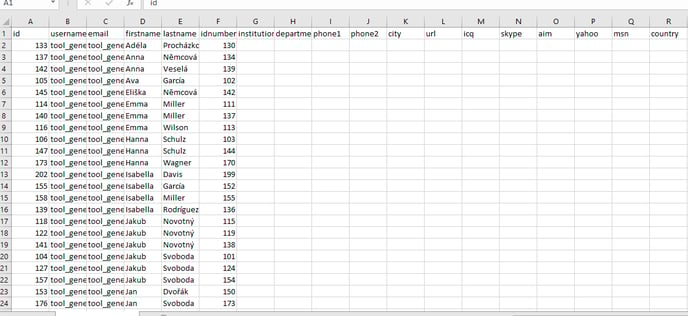
- Next to the far-right heading, which in this case is county, input suspended to a separate box.
- Once done fill each column with 1, this can be done by typing a 1 and dragging the small dot in the bottom right corner of the cell down.
- The result should look like this:
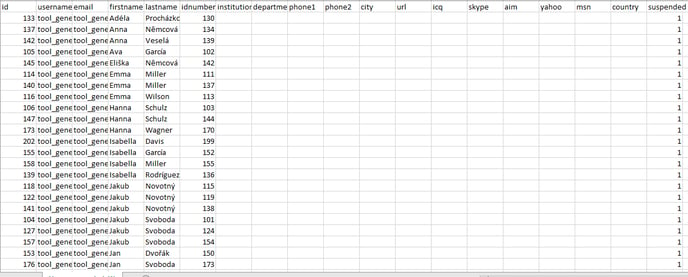
- Save this file under a different name and as a CSV UTF-8 (Comma delimited). Make sure you can find this file for the next step.

Uploading the .CSV File
- Go back to your Moodle site and navigate to Navigate to:
Site administration ► Users ► Accounts ► Upload users
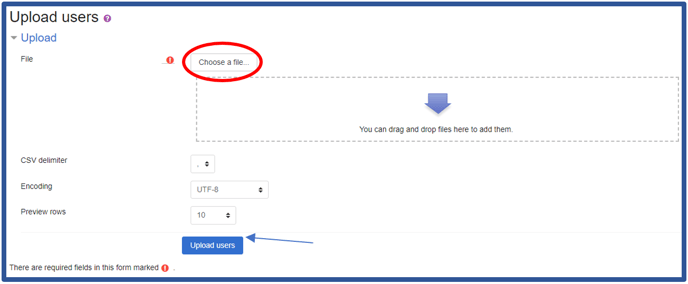
- Press choose file and upload the .CSV file you have just created.
- Once chosen press upload this file.
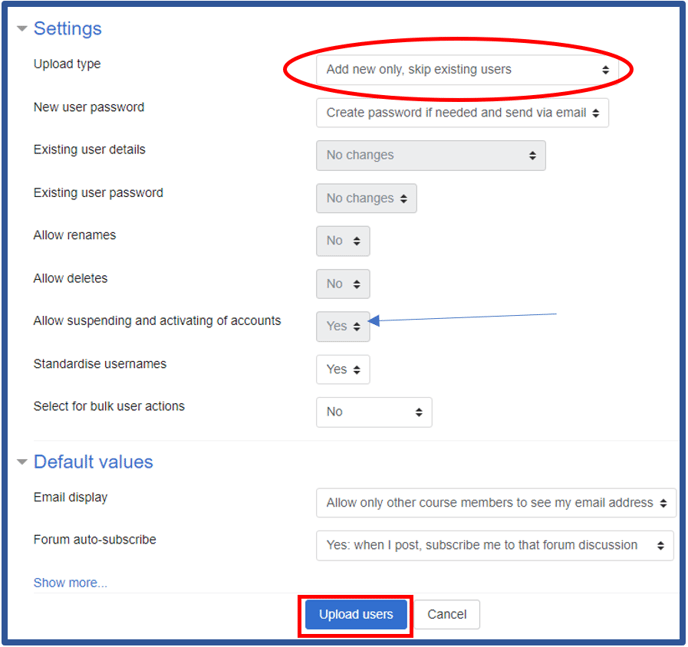
- Scroll down to upload type and change that to update existing users only.
- Make sure allow suspending and activating of accounts is set to yes
- When those two are set correctly press upload users, a list of users should appear.
- Scroll down to the bottom of the page and press continue, once done the chosen users will be suspended.
