It's really easy to integrate your Microsoft Teams account with Moodle and Totara using a simple plugin
Teams meetings can be created using the Atto Editor in Calendar, Assignments, Forum posts, Seminar rooms or wherever else Atto Editor is available.
Once the plugin is installed, you can easily create an audio or video meeting from Moodle or Totara Learn.
Plugins can be installed at any time by our friendly support team. Just send an email to support@hubkengroup.com and we'll be happy to schedule it in!
Adding the Teams icon to your Text Editor
You can configure the Atto text editor to display the Teams Meeting icon as follows:
- Go to: Site Administration -> Plugins -> Text editors -> Atto HTML editor
- Next to "Toolbar config", in the text box, you can add the plugin to whichever section of buttons you wish
- Enter the name "teamsmeeting" wherever you'd like it to appear:
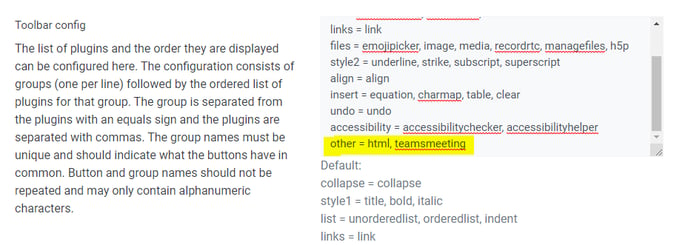
Creating your Teams meeting
- Go to the course where you want a Teams meeting
- Turn Editing on
- From the text editor associated with the topic or activity, select the text you want to make into a meeting link.
- Click the Teams icon.
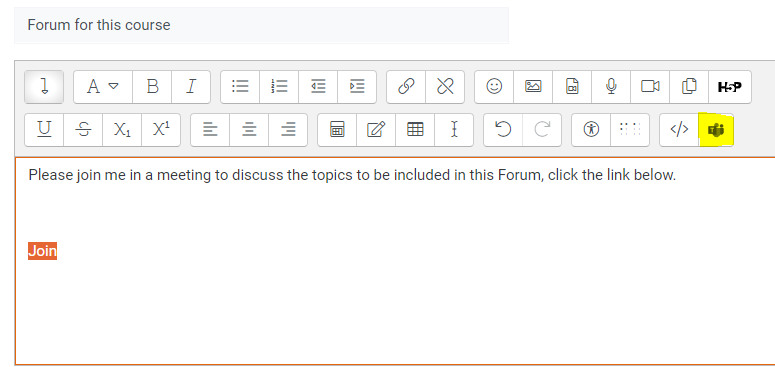
-
Select Create Meeting Link (you will need to sign into your Microsoft Teams account the first time you use it).
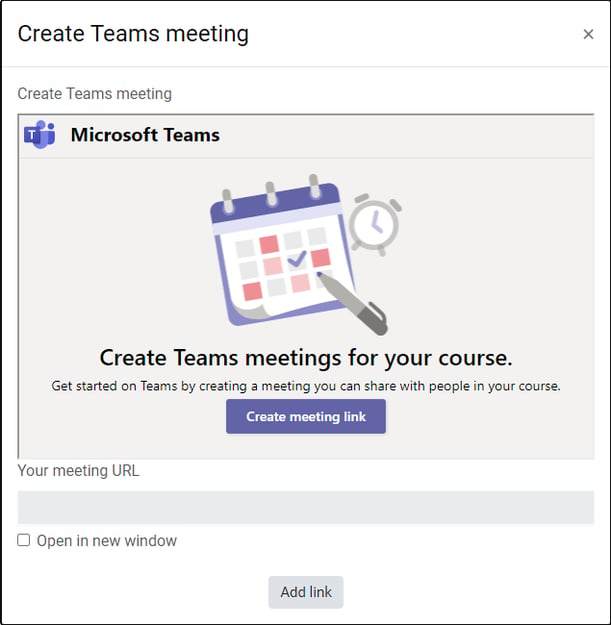
-
Enter a title, date and time for the meeting and click Create. (If you want the meeting to open in a separate tab to the course select Open in new window).
-
The link will show in the field ‘Your meeting URL’.

- To change meeting options (e.g. who can bypass the lobby, who can present, muting options etc.) click "Meeting options"
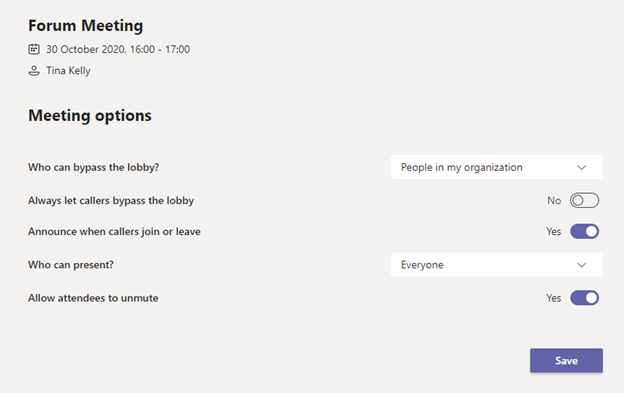
- When finished, click "Add link"
- Click Save on the text editor you are in and the meeting link will now be live
