Engage your learners with a great looking course page using Topics Extended
Engage your learners with a great looking course page using Topics Extended
Selecting Topics Extended
To apply Topics Extended course format to a course, you will need to- Access the Course Settings
- Locate the Course Format section and select Topics Extended from the Format drop-down

Selecting ‘Topics Extended’ presents a number of configuration settings as follows:
Section progress:
The Display Section Radial setting will display a percentage radial to the left of each section indicating how much of that section has been completed by the learner. Please note activity completion tracking requires to be enabled.
The options are to Show or Hide.
Here is an example of the section progress:
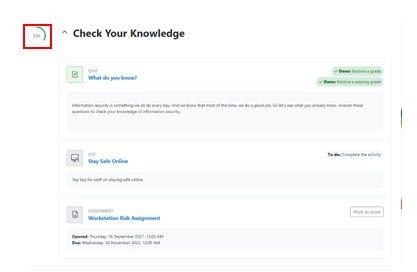
You can see that there are three activities which require to be completed within this section and one activity has been completed. The overall progress for this section is 33%.
Course header:
The course header will be visible as per the example below if ‘Course header’ is set to ‘Show’.
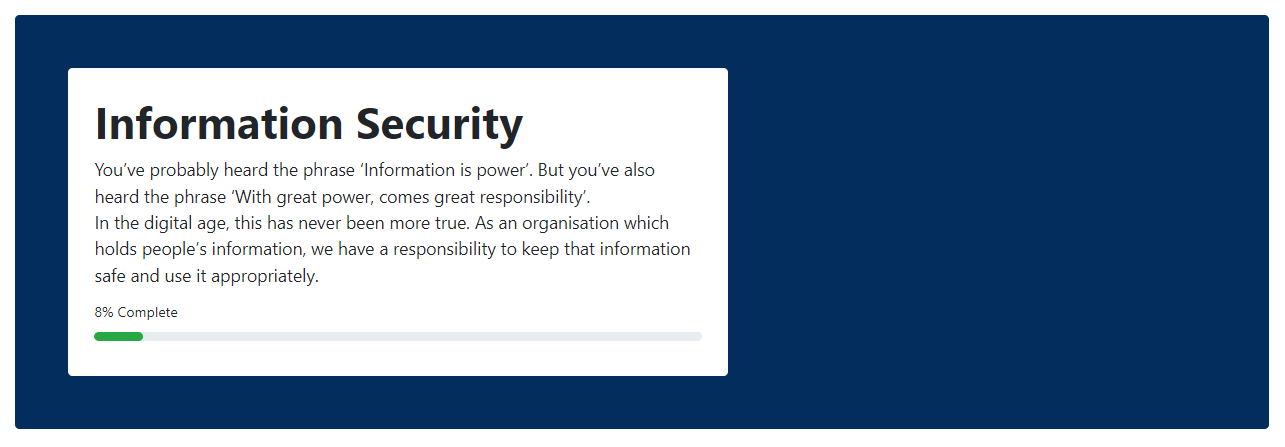
Course header background image:
A background image can be added to the course header. An example of this is visible below:
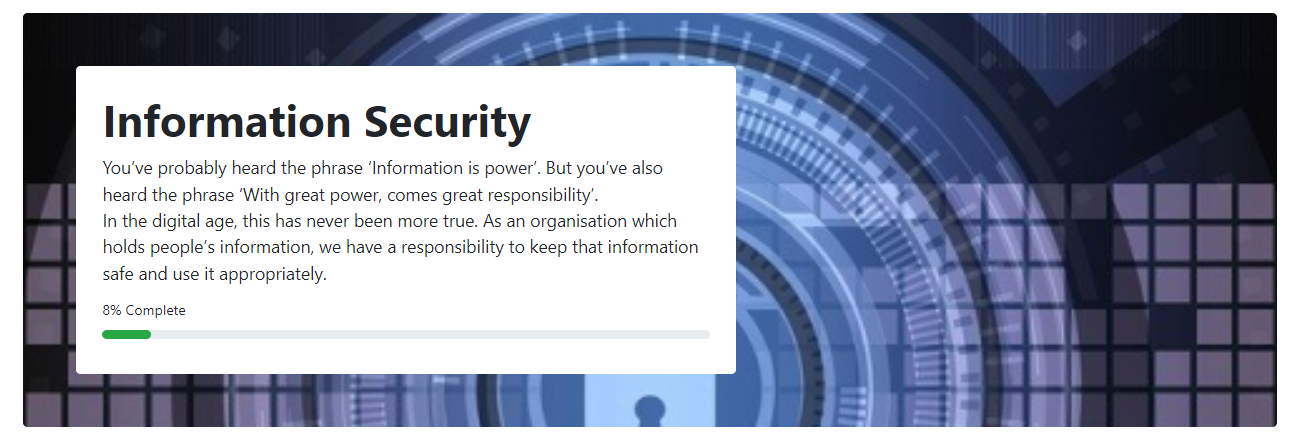
The options are: ‘Drag and drop’ an image into the text box or ‘Upload’ an image file.
Course header background colour:
A background colour can be included. If this HEX code is not included, the ‘brand primary colour’ will be used as the default colour.
To locate HEX codes, please use the following link - https://www.color-hex.com/
(The background in the image below is using the brand primary colour - to keep a consistent feel, you may wish to use your organisation’s primary brand colour)
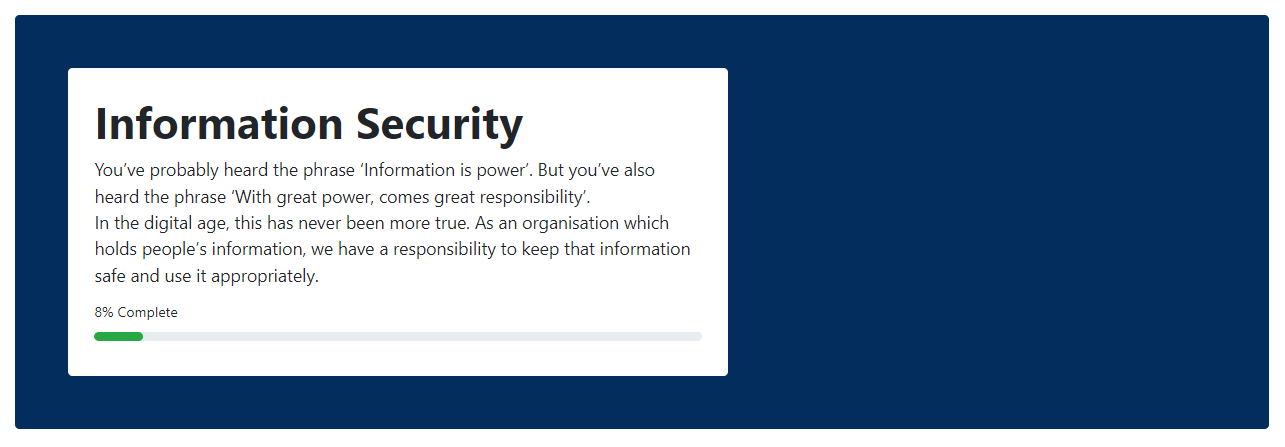
Course header tags:
The ‘Course header tags’ setting gives the option to display any tags associated with the course within the banner at the top of the course page. Please note tags must be added to the course to be visible in the header.
You are able to select the tags to review which other courses these tags are associated with.
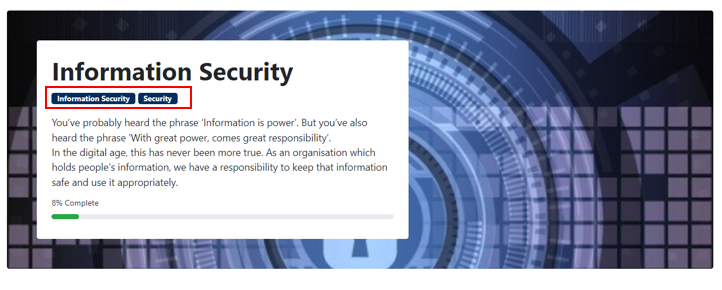
Course header summary:
If you have included a ‘Course summary’ you can choose to include this within the ‘main header’. This setting can be set to ‘Show’ or ‘Hide’.
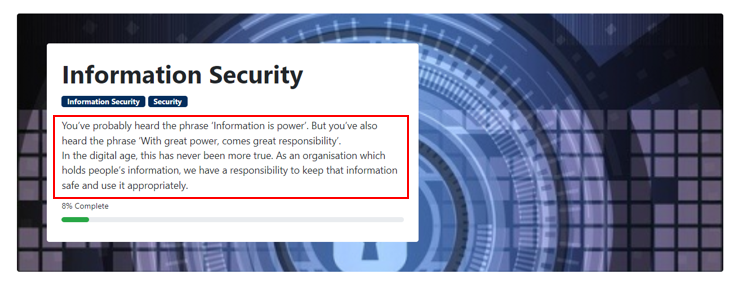
Setting Topics Extended as the course default.
- Go to ‘Site Administration’.
- Select ‘Courses and categories’.
- From the ‘Courses’ administration block, select ‘Course default settings’.
- Go to ‘Course format’ and change the format to ‘Topics Extended’.
The number of sections within your course can also be defined by reviewing your ‘Course default settings’
Need any extra help? Get in touch with our friendly team at help@hubkensupport.com
