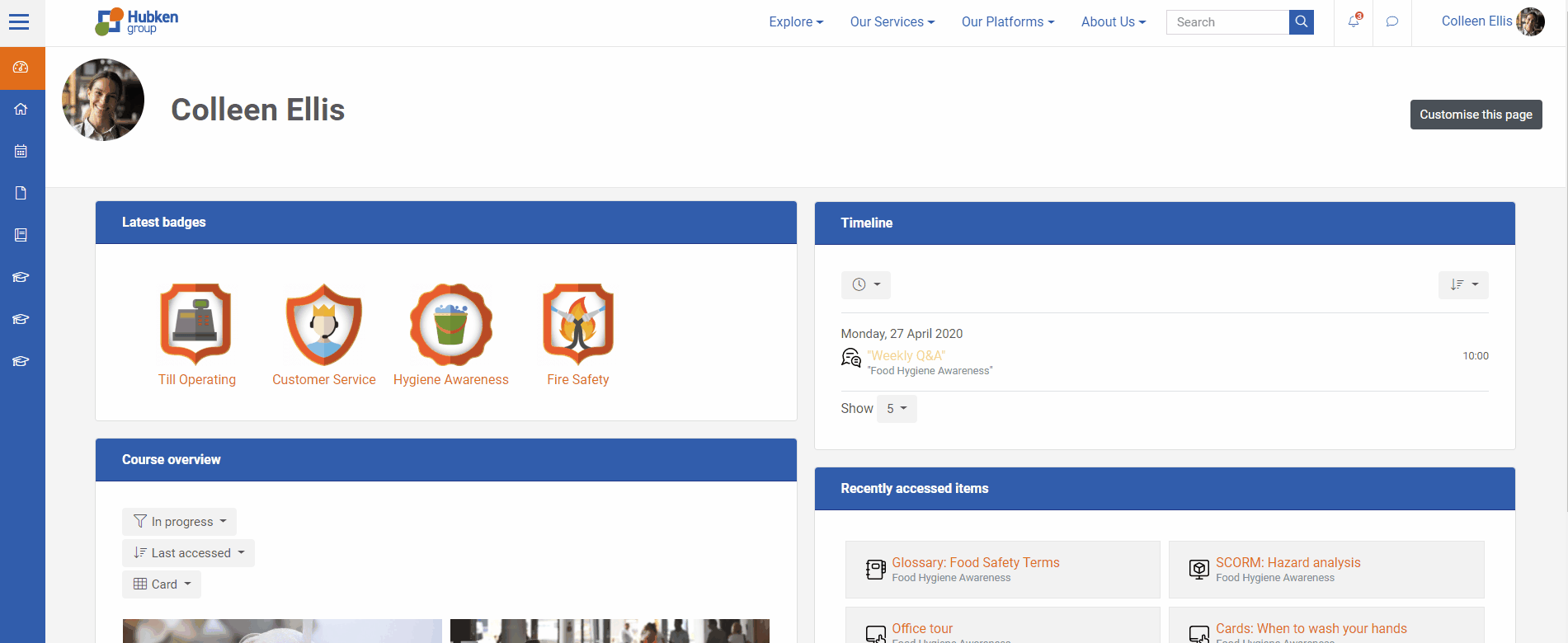Give your learners the space to have their own group chat using Groups and Messaging.
- Go to the course that holds the group(s) you want to enable group messaging for
- Click the participants link from within the navigation drawer
- Click the cogwheel in the upper right and then click ‘Groups’
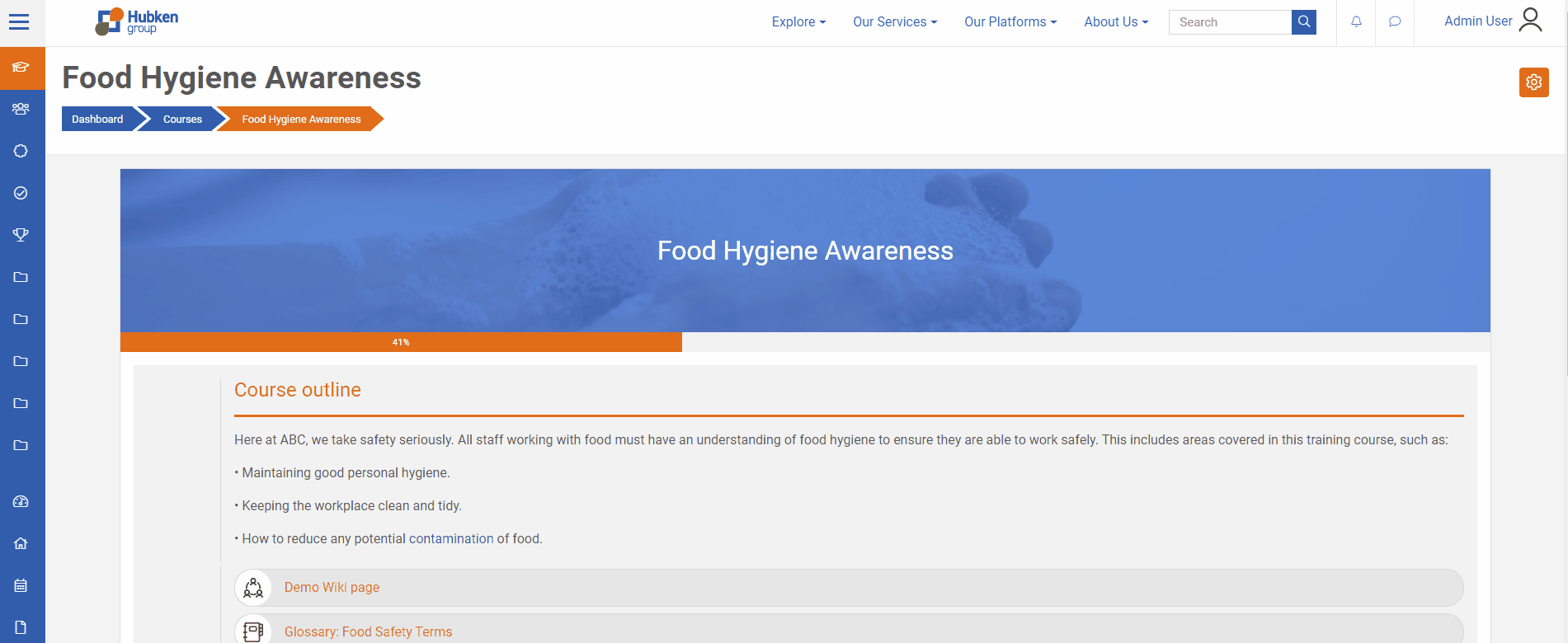
- Either
- Click ‘Create group’ and enter any relevant setting/fields
- Click the existing group on the left and then click ‘Edit group settings’
- Change the group messaging setting drop-down from ‘No’ to ‘Yes’

- Click ‘Save changes’
This group will now have their own group chat which they can access through the chat bubble in the upper right